Level of Difficulty: Intermediate – Senior.

UiPath Data Service has become a sophisticated way to encapsulate data and information used in automation solutions within the UiPath platform without needing to invest in additional infrastructure. The power that data enables which ties everything together is the ability to integrate and visualise the available data. For this, UiPath relies heavily on the UiPath Data Service activity and the UiPath Data Service API.
UiPath has a product referred to as UiPath Insights in the product suite which is aimed at building visualisations from data within the environment (currently specific to UiPath Automation Hub and UiPath Orchestrator). UiPath Insights is a good tool to use for visualisations for data that is not living in Data Service. Unfortunately there is not an integration between Data Service and Insights just yet.
Since visualisation is an important layer used to understand the underlying data and UiPath have not yet catered for the capability, other tools and options should be considered as a ‘stop gap’. The industry leading tool in this space is Microsoft’s Power BI. Power BI Desktop is available for download at no cost and is a very user friendly platform used to develop reports and dashboards.
Lots of technologies mentioned, lots of information given but now what… How do these come together?
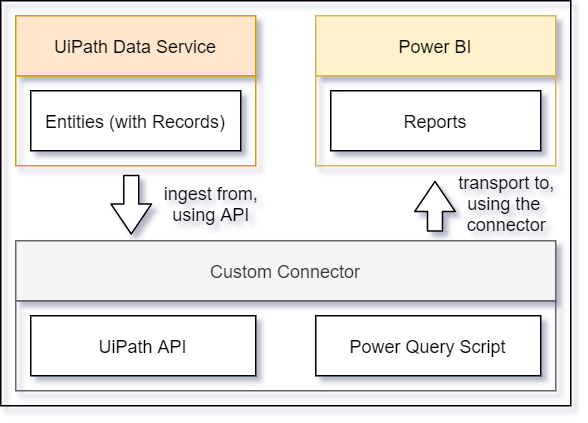
In this post we’ll be covering how to use a Power Query Script to connect to the UiPath Data Service API, packaged as a custom connector that can be ingested into Power BI Desktop as a data source.
Getting Started
Some things you may want to consider before getting started:
- Install Visual Studio 2016, 2017 or 2019. 2022 does not seem to support what we will be trying to do
- Download and install the Power Query SDK
- Download the following Power Query code sample
- Build the project and copy the generated UiPathDataService.mez file into your Custom Connectors directory (Documents\Power BI Desktop\Custom Connectors)
Alternatively, you can download the custom connector from this GitHub repo and move it to your Power BI Custom Connectors directory.
Create a UiPath External Application
Navigate to the UiPath Automation Cloud where you will need to create an External Application. To do that, go to the ‘Admin’ tab and navigate to ‘External Applications’.
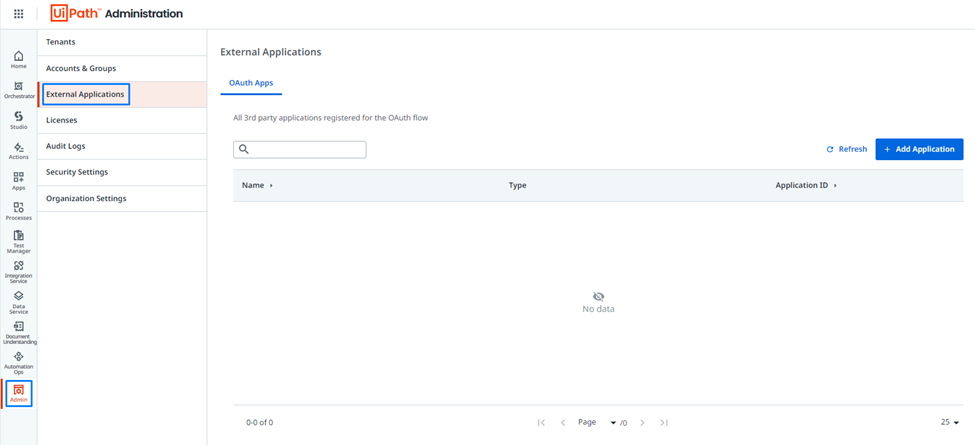
Click ‘Add Application’ and insert the following information:
- Type: Non-Confidential application
- Scopes: DataService.Schema.Read, DataService.Data.Read
- Redirect URL: https://oauth.powerbi.com/views/oauthredirect.html

Configuring Security Settings in Power BI
When you open Power BI Desktop, you may be prompted to update your security settings before you can use the custom connector.

To do this, go to File > Options > Security > Web Preview Level > Data Extensions. Check the ‘Allow any extension to load without validation or warning’ option and restart Power BI Desktop.

Pulling the UiPath Data Service Data into Power BI
Select ‘Get Data’. Search for the ‘UiPath Data Service’ data source, which should appear as a custom connector:
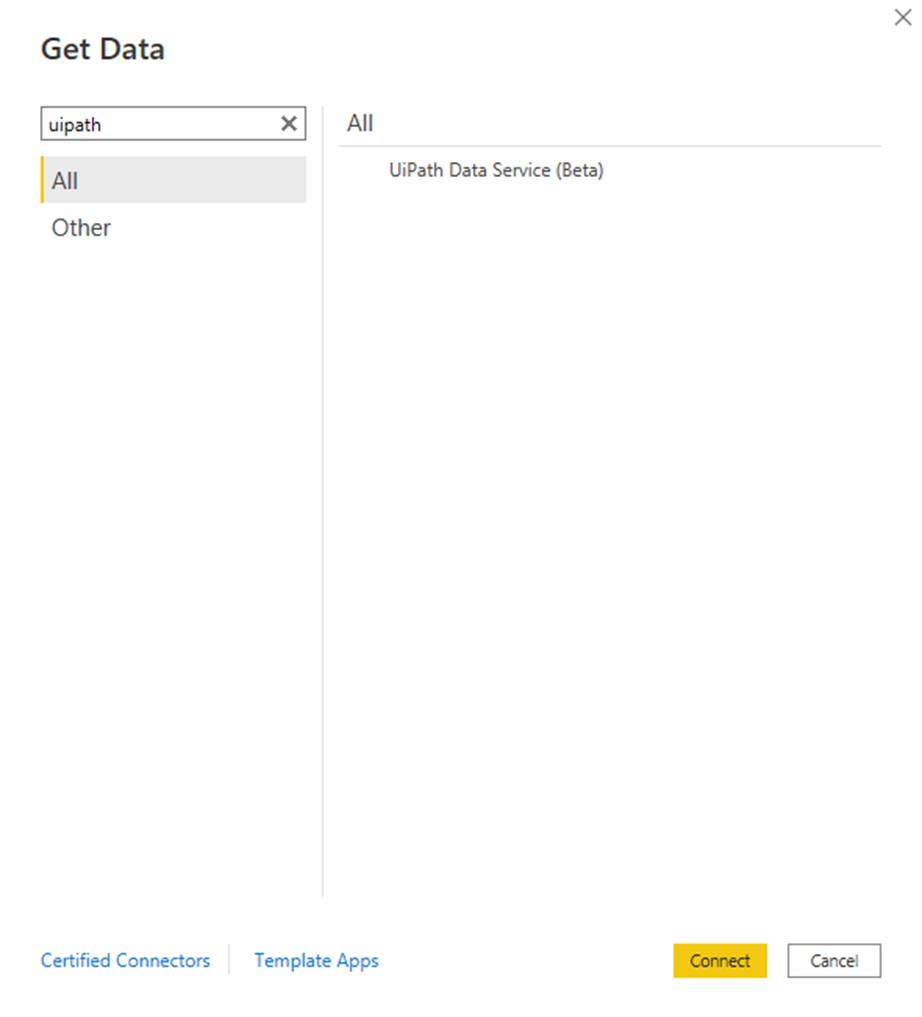
You’ll be prompted to provide the organisation name, the tenant name and the client ID (app ID of the external app created in UiPath Automation Cloud)

You should now be able to select the entities that you would like to use as data sources from UiPath Data Service:

Now you can go on to create cool visualisations from the data in Power BI:
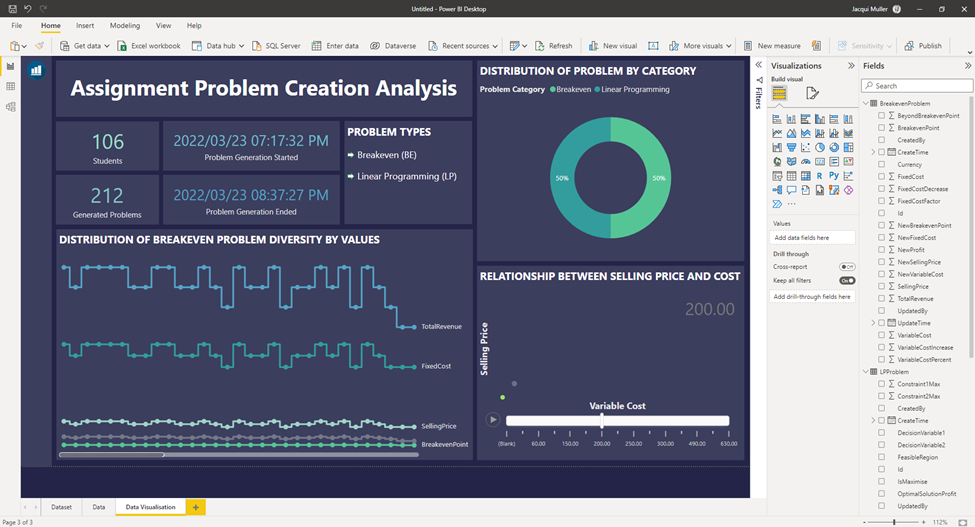
Did this work for you? Feel free to leave a comment below.
Hi Jacqui, I tried these instructions and it all went through well but in PowerBI after trying to get data, selecting uipath connector and signing into uipath, in the Navigator window, I get the two options, Choice Sets and Entities but both dont display the list of items, instead they show “The downloaded data is HTML, which isn’t the expected type. The URL may be wrong or you might not have provided the right credentials to the server.” Any idea why this is happening?
LikeLike
Hey Praveen, you may need to double check the URL, if the URL is correct then check the permissions assigned to the Data Services API from the Automation Cloud Admin Portal
LikeLike
Seriously all kinds of good facts!what should a college essay be about doctoral dissertations custom writing service reviews
LikeLike
Hi Jacqui,
I’m trying to log in Orchestrator within power bi but I’m keep getting error:
User does not exist in any organization. Please reach out to your administrator, and ask them to add you to an organization. (#216)
Any idea what might be wrong?
LikeLike
Hi Jiri, you might be using the wrong username and password or your organisation ID might be incorrect.
LikeLike
Is this data set can be shared? How to refresh the data in Power BI service after using this connector?
LikeLike
Hi Sarita, the data can be set to refresh on a cycle in the service as it is recognised as a data source.
LikeLike
How would you go about setting this up without a custom connector (not aligned to IT policies) and develop this as a manual query?
LikeLike
Hi Josh – good question. There are a few ways to do this. You can either develop it in Power Query and then paste it over to the script (or export it as a template) or you can start from scratch in the script. I like starting in Power Query to test the results first.
LikeLike
I have tried to follow the instructions but I get several errors when I try to build the solution, “Could not copy the file “UiPath24.png” because it was not found.”
LikeLike
Hi Ben, have you copied the image over from the GitHub repository?
LikeLike